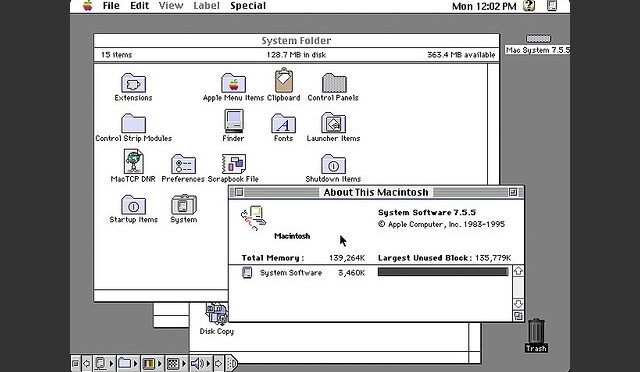Another article written by Tyler Sable, spam at fenestrated separated by dot from net. This is the continuation of Installing a “Modern” System 7.5.5
To download any mentioned software from its official home, just click on its icon. To visit the author’s homepage for the software, click the software’s title name.
Apple bought or licensed many popular shareware programs to add offical features to System 7.5.5 and help it be more modern than 7.1 had been. Here’s the other software they should have included.
 DragAnyWindow
DragAnyWindow
Freeware. The name says it all about this former shareware gem, now free. Define a modifier key and then drag any window (even immovable windows) by any part of itself by clicking when you hold down that key. This software,in combination with a multi-button mouse, makes living with a 9″ B&W Mac so much easier you’ll wonder how you ever got along without.
 Finder Options
Finder Options
Freeware. This little piece of software generates no conflicts because it doesn’t create any features on its own. Its purpose is to enable three features of more modern OSes that were hidden, latent in System versions 7.5.3 – 7.6.1: Control-drag makes an alias, Command-delete moves items to the Trash, and a “Reveal Original” menu item in the Finder to show what an Alias points at. No more pressing Command-Delete and wondering why it didn’t work!
 Joliet Volume Access
Joliet Volume Access
Freeware. Those still using vintage Macs running 7.5.5 have all encountered some difficulties exchanging files with more modern computers, UNIX, Macintosh, and Windows. This bit of software helps take care of one of the most annoying of these: Not being able to mount CD-Rs that Windows users have burned. Whether your’e trying to open MP3 files, graphics, or other data, 8+3 filenames just don’t cut it. Some CDs even wouldn’t mount at all! Now, see what you’ve been missing. Visit the author’s web page here.
 LiteSwitch
LiteSwitch
Freeware. After using Windows, MacOS X, or even some X-Windows Window Managers, we’ve come to realize that the Application menu is nice, but a little slow to use. Press Command-Tab and you can move to any application you like. Simple, stable, and Open Source.
 MacsBug
MacsBug
Freeware. When your Mac crashes, MacsBug presents you with a scary-looking screen filled with hexidecimal numbers and bad voodoo spells. Who wants that? You do. Try typing “ES” (shorthand for Exit to Shell) and pressing Enter. If you’re lucky, you’ve returned to your Macintosh, sans whatever program it was that crashed. If your’e not lucky, you’ll find yourself back in MacsBug: type “RS” and press Enter to reboot your Mac. More advanced users can try reprogramming the offender on-the-fly in memory, which can occasionally save one’s hide and allow the application to continue running. All in all, it’s better than the “Your Mac Has Crashed” dialog box, even for novice users.
 NetPresenz
NetPresenz
Freeware. This application used to be a shareware staple, and now registrations are free! Takes care of the other problem with communicating with more modern computers: file transfer over a network. Even the oldest Macs can connect to TCP/IP networks. NetPresenz makes your 7.5.5 Mac into an FTP server, so your MacOS X, Windows, or UNIX using friends can all easily connect to you, using tools built into their operating systems. Now file exchange is easy!
 Pyro!
Pyro!
Commercial–Abandonware? The year is 1993. Fifth Generation Systems and Berkley Systems are locked in a dead-heat race to see who has the most popular and highly-selling screen saver for Macintosh. The year is 2005. What happened to Fifth Generation Systems? Who knows!
I do know that Pyro! version 4 is the best screen saver available for Vintage Macintosh. After Dark has more features, but seems to make everyone’s Macintosh crash very often. DarkSide of the Mac is very similar to Pyro!, but is implemented as an application, rather than a Control Panel. Those choice is up to you, as Pyro! and Darkside are both very stable. I prefer Pyro! for it’s speed in waking and sleeping.
DarkSide of the Mac is shareware and still available. Homepage Download
Pyro! was commercial software, and is not available. It is, however, “out there” on the internet and the enterprising user can find it easily.
 Smart Scroll
Smart Scroll
Shareware. This gem is another in the “Gives us modern OS features in 7.5.5” category. Now your 7.5.5 Mac will give you a visual indication of how much of a document you are actually seeing, and as you drag the thumb the document will move with you. Lovely! Has several other features, too, such as reduced scrolling speed for those who want it, and the ability to put both scroll arrows in different places, as you wish them.
 Speed Doubler 8.1.2
Speed Doubler 8.1.2
Commercial–Abandonware? This very popular piece of software went through many revisions in it’s years of sale. Many sites claim that it is essential for low-speed PowerPC machines for it’s improved 68k emulator, but what use is it on a 68k? PLENTY. This software provides another feature we all want: Multi-threaded file copying in the Finder. Even if you use Speed Doubler with all it’s file-cacheing turned off, the ability to continue to use the Finder while files are copying is just amazing. In addition, the file caching really is better, and improves the perceived speed of my SE/30 by a noticable amount.
I had previously had stability troubles with earlier versions of Speed Doubler, including 8.0 and 2.0. These troubles seem to stem from the way that Speed Doubler implemented its multi-threaded copying right in the Finder. After the 8.1.2 update, however, file copy operations take place in a seperate Application that pops up when your start copying and winks away just as soon as its done. After using this 8.1.2 version for at least half a year, every day, I can say that its stability is great, and it hasn’t caused even one problem. Later versions (Speed Doubler 9) may also be stable and great, but I haven’t tried them.
While this software was commercially distributed and is no longer available, enterprising users can find it “out there” on the internet pretty easily. To download the 8.x -> 8.1.2 updater, Click Here.
 Vremya
Vremya
Freeware. Keeping your computer’s clock set to accurate time is very important. With this software, setting your 68k Mac’s system clock to the correct time is also very easy! Simply type in the name of a network time server and let the Internet do the work for you!