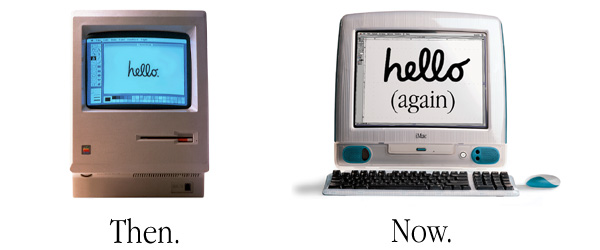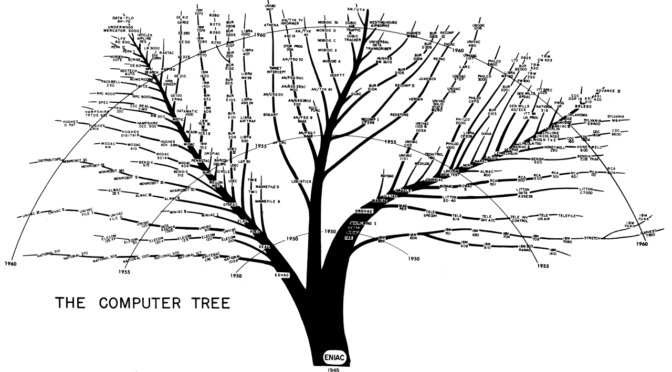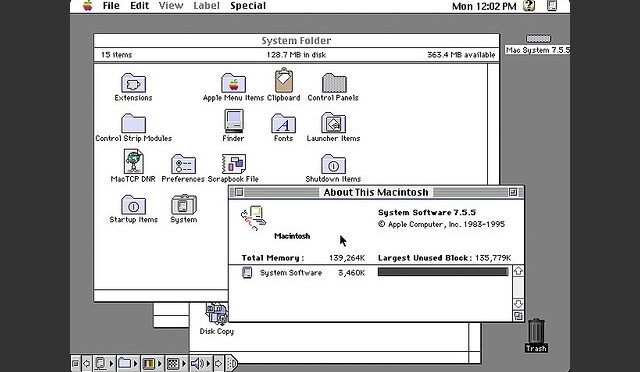Original article from the site project for History 262S (Spring Quarter 98-99) at Stanford University. Comments or questions should be sent to the author, John Fu, at hapgood@leland.stanford.edu
Special thanks to Henry Lowood of Stanford University Libraries and Prof. Timothy Lenoir.
The histories of Apple Computer and the floppy drive have been intertwined ever since Steve Wozniak hacked together a workable floppy drive controller hours before the start of the 1978 Consumer Electronics Show in Las Vegas.
In this site, we will explore how Apple’s choice of the floppy as the storage medium of choice for the Apple II and later, the original Macintosh influenced the development of floppies as an industry standard.
We will follow Apple’s use of the floppy up to May 1998, when the company’s dramatic omission of the floppy drive in the iMac demonstrated the ultimate rejection of the floppy as a viable method of data storage.
Origins of the Floppy Drive
The floppy drive was first conceived in 1967 at IBM’s San Jose Research and Engineering Laboratory in a project headed by David Noble. The technology’s initial purpose was “to store the computer’s initial control program, as well as to hold the machine’s microprogram” for IBM’s System/370 line of mainframes. (Ceruzzi, p. 232) Aside from their enormous size (8 inches), the first commerically available floppies from IBM, announced in 1971, were remarkably similar to the floppies of today in construction, consisting of “a thin plastic substrate coated on both sides” that was “permanently sealed in a protective envelope.” (Kean, p. 84)
Within a few years, the floppy disk and drive began making their way into other IBM systems and from there, other companies’ systems. By the late 70s, 8- and 5.25-inch floppy disk drives were available for minicomputers like the Altair as kits or fully assembled; however, exorbitant prices (as much as $1649) and the lack of a formatting standard prevented their widespread adoption. (Haddock, pp. 221, 223) Some form of permanent storage was desperately needed, as hobbyists were otherwise forced to type in programs by hand every time they wanted to run them.
Tape drives provided a much more affordable option for hobbyists at the time, but the tape’s ponderous performance and lack of random access were less than ideal. Steve Wozniak had developed an cassette tape drive interface for the Apple II, but as Gary Kildall of Digital Research wrote:
“The cassette system is particularly frustrating. I used two different recorders and found them both equally unreliable. . . I must consider the backup storage system as low-end hobbyist grade.” (Moritz, pp. 209-210)
Clearly a better storage solution was needed to propel the personal computer (and Apple) into the big leagues.
Woz’s Floppy Drive Miracle
Apple was well aware of the shortcomings of cassette tape storage and sought out Shugart to supply floppy drives for Apple systems. The missing link for Apple II floppy support was a floppy drive controller card. The company turned to its resident genius and co-founder, Steve Wozniak, to design the card.
Woz began reading technical manuals on drives but made little progress on the controller until December 1977 when Mike Markkula made the floppy drive Apple’s top priority. Woz then made the project the center of his existence, setting his sights on producing a working prototype by the time of the Consumer Electronics Show (CES) in Las Vegas in January 1978.
With a seemingly impossible time constraint and little previous experience in drive design, Wozniak and Randy Wigginton went to work on the hardware and software for the controller. Woz turned on “his inimitable electronic brew, the Wozniak alchemy” and in two weeks of nearly continuous labor created a brilliant drive controller design that used far fewer chips than the competition. (Garr, pp. 102-103) At CES, the design impressed both passers-by, competitors, and even Woz himself, who called the controller “the favorite design of my life.” (Moritz, p. 210)
The controller pushed Apple to the forefront of the nascent PC industry by spurring sales, encouraging software development, and creating a huge backlog of orders for Apple’s 5.25-inch floppy drives. In 1982, IBM released its IBM PC with a 5.25-inch floppy drive, further establishing the floppy as the standard in personal computing data storage.
Lisa, the Apple III, and the Twiggy Fiasco
With the phenomenal success of the Apple II and the impending Apple Computer IPO, the company faced enormous expectations for its next two computers, the Apple III and the Lisa. Both machines were ultimately doomed to failure.
The Apple III, introduced at Disneyland during the National Computer Conference in May 1980, combined enhanced capabilities with backward compatibility with programs designed for the II. Unfortunately, the machine, code-named Sara, was released with the same processor as the Apple II, no clock chip, rushed software and manuals, and major design issues resulting in a huge failure rate. Consequently, the Apple III, even after a relaunch in late 1981, never attained the success of its predecessor.
Lisa, like Sara, was targeted at business users. Influenced by Larry Tessler’s groundbreaking work on Smalltalk for the Xerox Alto at Xerox PARC, the Lisa team designed the machine with a mouse-driven interface and bitmapped graphics. Despite these advances, Lisa was laden with a gargantuan $10,000 price far beyond the financial reach of most users.
Both the Apple III, Lisa, and Macintosh were originally slated to include a 5.25-inch floppy drive called Twiggy. Woz’s brilliant design for the Apple II had shown that Apple could build its own drive controllers. Steve Jobs believed that Apple could take the next step and produce its own drives, exemplifying the company’s boast that anything “Not Invented Here” (or “NIH”) wasn’t worth using. (Young, p. 295)
The Twiggy group soon encountered design difficulties that precluded its inclusion in the Apple III and led to serious problems with manufacturing and reliability. The Apple III shipped instead with the older 143 kb Shugart-supplied floppy drive while the Lisa originally carried two of the cursed 871 kb Twiggy drives. Twiggy’s fate was sealed when the both the Macintosh and Lisa 2 were introduced in 1984 with a single 400k 3.5-inch floppy drive designed by Sony.
Mass storage and the Macintosh Project
The project that would become Macintosh originally went by the code name Annie. But “to avoid using only female names on projects,” the name was changed to Macintosh “because the project leader’s [Jef Raskin] favorite Apples are Macintosh Apples.” (Macintosh Project Papers, Doc. 1)
Conceived by Raskin as “a computer designed for the Person In The Street (or, to abbreviate: the PITS)”, the Mac would have “a 4 or 5 inch CRT…, a keyboard, and a disk integrated into one package” at the amazing price point of $500. (MPP, Doc. 4) By “disk” Raskin specifically meant a floppy disk, stating in October 1979 that “In the Macintosh time frame, the only viable mass storage is floppy disks.” (MPP, Doc. 7) As the project progressed, however, Raskin found it difficult to include all that he wanted into the computer given component prices at the time. The floppy drive was particularly problematic to the Mac team:
“But even a single floppy disk drive (which currently would add over $200 to the end-user price) is too expensive for Macintosh).” (MPP, “Progress Report of July 1980”)
Raskin explored other storage options, including a combination dot-matrix printer/bar code reader:
“On the 14th of this month I was trying to find a less expensive mass storage device for the Macintosh project. The bar-code reading wand is one of the least expensive computer input devices, but is limited by the operator’s dexterity. … Any low cost printer would have to be a dot matrix based device given the present state of the art. I realized that such a printer could print bar codes.” (MPP, Doc. 15)
By July 1980, the team believed that their best bet might be a digital cassette drive:
“A digital cassette system will have a cost of about $35, is the least expensive alternative–and is acceptable so long as it is not used for system software swapping.” (MPP, “Progress Report of July 1980”)
The Macintosh Project Papers reveal that Raskin was willing to sacrifice some functionality in order to meet a lower price goal. His attitude contrasted sharply with that of Steve Jobs, who according to Raskin, told the Mac team, “Don’t worry about price, just specify the computer’s abilities.” (MPP, Doc. 8) Raskin’s response to Jobs was blunt: “Starting with the abilites desired is nonsense. We must start with a price goal, a set of abilities, and keep an eye on today’s and the immediate future’s technology. These factors must all be judged simultaneously.” (MPP, Doc. 8)
Nonetheless, the projected price of Macintosh rose from $500 in September 1979 to “under $1,500” in July 1980. (MPP, “Progress Report of July 1980”) Steve Jobs increased his involvement with the Macintosh after being forced out of the Lisa group in September 1980. Tensions increased as Jobs appointed himself general manager of the Mac team and declared Raskin publications director of the project that he had created. (Young, p. 211-2) Frustrated and disillusioned, Raskin left the Macintosh group in February 1981. Jobs’ attitude on features versus pricing clearly had its effect on the Macintosh project, as the final product included a floppy drive and sold for a whopping $2495, five times Raskin’s original goal.
A Floppy for Macintosh
With Twiggy on the verge of meltdown, the Macintosh team needed to find a floppy drive for the Mac. Fast. Since management had already committed to the 1984 ad campaign, the Macintosh had to be completed by the start of the year. Steve Jobs met with a number of Japanese drive manufacturers to find a replacement and chose an 5.25-inch Alps prototype over a 3.5-inch Sony design, against the recommendation of Dave Vaughan, who was responsible for the manufacturing of the Mac.
Bob Belleville, engineering manager of the Macintosh group, secretly brought Hidetoshi Komoto, the inventor of the Sony design, to Apple while Alps floundered in its attempts to produce a working drive. As Michael Malone describes in Infinite Loop:
“For the next week, Bandley 6 resembled a French farce, with Komoto whisked away into a far cubicle whenever Jobs appeared, and then dragged out for hurried meetings whenever Jobs was gone. Komoto for his part never seemed to have understood why he was regularly yanked into corners.” (Malone, p. 315)
With the 1984 deadline approaching and no Alps drives in sight, Belleville revealed the Sony alternative, making possible the Mac’s release in January 1984. The hard-shelled 3.5-inch disks became the standard for the Macintosh and (in later, higher-capacity incarnations) for the entire PC industry. In January 1986, the Mac Plus was released with an 800 kb 3.5-inch floppy drive; in September 1988, the Mac IIx shipped with a built-in SuperDrive capable of using 1.44 MB high-density floppy disks.
Manual vs. Auto Eject: The Great Floppy Debate
The Macintosh, from the Mac 128k up until the Quadra 605, included floppy drives that featured auto-inject and auto-eject. Auto-inject sucks the disk out of your hand into the drive if you push the disk in most of the way. Auto-eject ejects the disk from the drive when the user drags the disk icon to the trash in the Finder. IBM PC-compatibles, in contrast, have never offered either of these features, forcing users to push the disks all the way into the drive and press a button on the drive to manually eject the disk.
The origin of auto-eject can be attributed to Steve Jobs conception of the Macintosh as a “crankless Volkswagen” that runs “a system which is generally intuitive to users.” (Young, p. 245) In the Finder of the Macintosh operating system, the icon of a floppy disk appears when a disk is inserted. When the user is finished working with the disk, she drags the floppy icon to the trash, and the disk is ejected. Auto-eject completes the metaphor of the desktop, providing the user with a consistent experience.
In DOS on PC-compatible systems, inserting a floppy disk results in no immediate visual feedback. (Even in Windows 9x/NT, the floppy drive icon remains visible whether or not a disk is inserted.) The user must type the highly intuitive “cd A:” in order to even access the contents of the floppy disk. PC users often argue that the manual eject offers them the freedom to remove their disk whenever they please; however, this freedom can be quite dangerous when new users try to eject a floppy while it is being written to or read from. Auto-eject, therefore, is not only a means of consistency, but also of preventing potentially catastrophic user error.
Auto-inject, while arguably less important to the user experience than auto-eject, also provides a certain intangible elegance to using a Macintosh. Auto-inject was included with every Mac model with a built-in floppy drive (except for the PowerBooks, which presumably sacrificed elegance for battery life) up to the Quadra 605, released in October 1993. The elimination of auto-inject came at a time when Apple was struggling to compete with low-cost PC clones. Removing auto-inject and cutting other costs allowed Apple to sell the speedy Quadra 605 for a mere $900. Auto-eject, however, remained a hallmark of all Macintosh floppy drives until they were eliminated completely from the Macintosh line.
iMac and the End of an Era
On May 6, 1998, Apple made two product announcements that spelled the beginning of the end for the floppy drive in Macintosh computers.
The first was the iMac, a powerful G3 Mac in an approachable blue case. The machine instantly took the national spotlight as the cool technology du jour, but Apple immediately drew flak for excluding features traditionally found on Macs such as serial ports, a SCSI port, an ADB port, and a floppy drive. The lack of a floppy drive spurred a plenitude of media and public criticism of Apple’s apparent foolishness. Members of the Mac media (including myself) struck back with articles demonstrating the increasing irrelevance of a 1.4 MB floppy in a world of 100 MB Zip disks, 600 MB CD-ROMs, and 4 GB hard drives.
The other announcement of the day was of the PowerBook G3 Series. The notebook’s large screen, sleek styling, and speedy performance garnered most of the attention, but few took interest in the fact that the PowerBook G3 Series was Apple’s first full-size notebook computer sold without a floppy drive. As Henry Bortman wrote in Macworld’s June 1998 issue, “Curiously, a floppy-disk drive is optional, but you’d be ill-advised to leave it out.” The exclusion of the floppy drive on the PowerBook was not merely a “curious” decision, but an intentional move by Apple to phase out the use of floppies in Macintosh computers.
The ostensible arrogance of Apple’s decision may be explained through its popular “Think Different” television ad:”About the only thing you can’t do is ignore them. Because they change things. They push the human race forward. And while some may see them as the crazy ones, we see genius. Because the people who are crazy enough to think they can change the world are the ones that do. “
Apple clearly sees itself as much more than just a computer company. By dumping technologies that it perceives as obsolete (like the floppy drive) in favor of the latest innovations, the company attempts to assert itself as an agent of technological progress.
Bibliography
Ceruzzi, Paul E. A History of Modern Computing. Cambridge, Mass.: The MIT Press, 1999.
Garr, Doug. Woz: The Prodigal Son of Silicon Valley. New York: Avon Books, 1984.
Haddock, Thomas F. A Collector’s Guide To Personal Computers And Pocket Calculators. Florence, Alabama: Books Americana, 1993.
Kean, David W. IBM San Jose: A Quarter Century of Innovation. 1977.
Kunkel, Paul. AppleDesign: The Work of the Apple Industrial Design Group. New York: Graphis Inc., 1997.
Malone, Michael S. Infinite Loop: How the world’s most insanely great company went insane. New York, Currency Doubleday, 1999.
Moritz, Michael. The Little Kingdom: The Private Story of Apple Computer. New York: William Morrow and Company, Inc., 1984.
Pogue, David. and Joseph Schorr. Macworld Mac Secrets, 5th Edition. Foster City, CA: IDG Books Worldwide, Inc., 1999.
Raskin, Jef. The Macintosh Project: Selected Papers. 1980.
Young, Jeffrey S. Steve Jobs: The Journey Is The Reward. New York: Lynx Books, 1988.